OSSEC has a process named ossec-logcollector that monitors the configured log files for new events.
When new log messages arrive, it forwards them to other processes for analysis or transport to an OSSEC server.
The configuration for ossec-logcollector exists in /var/ossec/etc/ossec.conf in the <ossec_config> section.
The syntax can be found in the localfile syntax page
Configuring a log file to be monitored is simple. Just provide the name of the file to be monitored and the format:
<localfile>
<location>/var/log/messages</location>
<log_format>syslog</log_format>
</localfile>
To monitor a Windows event log, you need to provide the format as “eventlog” and the location is the name of the event log. Example:
<localfile>
<location>Security</location>
<log_format>eventlog</log_format>
</localfile>
To monitor a Windows event log on Windows Vista or later, you have the possibility to use the “eventchannel” log format. The location is the name of the event log. This is the only way to monitor Applications and Services logs. If the file name contains a “%4”, replace it with “/”. Example:
<localfile>
<location>Microsoft-Windows-PrintService/Operational</location>
<log_format>eventchannel</log_format>
</localfile>
To check multiple files, OSSEC supports posix regular expressions. For example, to analyze every file that ends with a .log inside the /var/log directory, use the following configuration:
<localfile>
<location>/var/log/*.log</location>
<log_format>syslog</log_format>
</localfile>
For log files that change according to the date, you can also specify a strftime format to replace the day, month, year, etc. For example, to monitor the log C:\Windows\app\log-08-12-15.log, where 08 is the year, 12 is the month and 15 the day (and it is rolled over every day), do:
<localfile>
<location>C:\Windows\app\log-%y-%m-%d.log</location>
<log_format>syslog</log_format>
</localfile>
Warning
Wildcards cannot be combined with the date based format.
Support for IIS (5 and 6) is available for the NCSA format (web only) and the W3C extended format (for Web, FTP and SMTP). By default, the installation scripts will attempt to configure OSSEC to monitor the first virtual hosts for web (W3SVC1 to W3SVC254), ftp (MSFTPSVC1 to MSFTPSVC254) and smtp (SMTPSVC1 to SMTPSVC254). To monitor any other file you need to add a new entry manually.
In addition to that, make sure to set the log time period to daily.
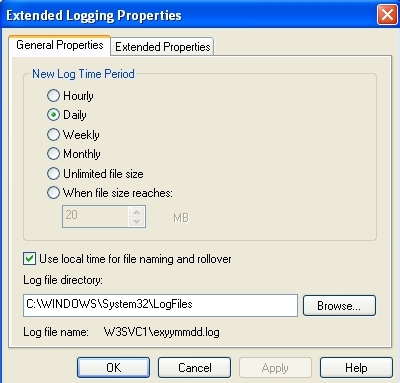
And using the local time for file naming and rollover.
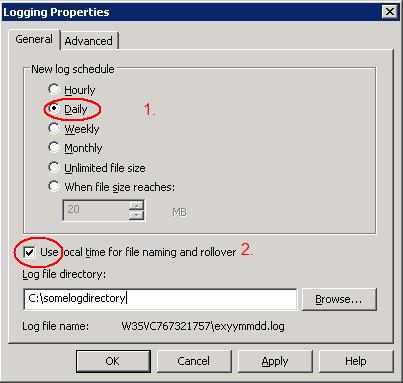
In the extended logging properties, configure it to log the Date, Time and all the extended properties.
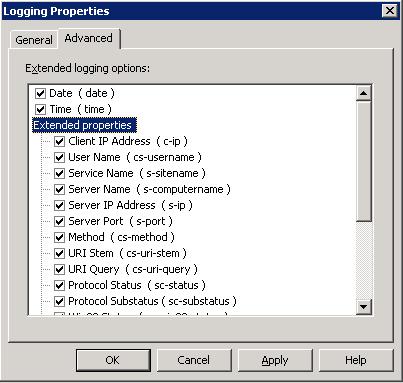
The following is an example of configuration to monitor the virtual server 2 of IIS web
<localfile>
<location>%WinDir%\System32\LogFiles\W3SVC3\ex%y%m%d.log</location>
<log_format>iis</log_format>
</localfile>